Humanising Management Software
Chris Alexander
The University of Nicosia
Abstract
Modern language-lab management software provides an increasingly sophisticated range of functions that appear to have been designed to change or supposedly improve certain aspects of traditional classroom language teaching. However, using management software in a way that regularly puts a computer between the teacher and student may create an unnatural or unnecessary ‘electronic go-between’ in the dynamics of traditional teacher-student interaction. Human communication contains many rich visual cues that have always been an important part of the learning experience, and it is this age-old ‘human to human’ learning experience that should remain vitally important in the language lab.
1. Introduction
This paper is fundamentally practical in nature: it explains the significance of furniture layout in a language lab and provides advice on how lab management software could be used as a tool in language teaching.
Management software is software that enables a computer lab to be turned quickly into an interactive networked learning environment in which a teacher’s computer is able to monitor and control students’ computers. The software itself usually has many specially designed teaching functions and on the whole, is easy to use. In this paper I will describe key management software functions and recommend how, or whether, they should be used. I concentrate attention therefore not on what ‘wonders’ the management software and its associated lab hardware can perform, but rather on the possible effect of key management software functions on the ‘humanware’ (a term used by Warschauer in-press); by humanware here, I mean the dynamics of teacher-student interaction. This approach is partly driven by Alexander (2006, 2007), who found that language students working alone on Internet exercises in a language lab, with a teacher who regularly monitors their work electronically via management software, may get frustrated and complain if they do not get enough ‘real’ non-ICT contact with their teacher. It is also driven by my extensive observations as language lab coordinator and teacher trainer at the University of Nicosia.
2. Management software and lab furniture layout
Modern language lab furniture layout usually fulfils two functions. The first furniture layout, with student computers usually not all facing in the direction of the teacher or teacher’s computer, suggests the lab will be used for self-access or in a way that might facilitate collaborative study (Dunkel 1991, Beatty 2003). The second furniture design, with all the computers facing the teacher suggests that traditional face-to-face teaching can take place and so the teacher might be able to take on a more prominent teacher role.
In Plates 1a and 1b the furniture layout is of the first type; permission to use the pictures in Plates 1a and 1b in this article was kindly given by Robotel Inc. Here the management software is used in a way that appears to ‘physically’ detach the teacher from the students. In the case of this classroom design, not all students can comfortably face their teacher and look at their monitors at the same time; the teacher therefore can maintain contact with the students via headphones/speakers or through certain management software functions (e.g. the monitor function). The furniture design in these Plates does however allow the teacher to get close to her students or move around the classroom; a similar observation regarding such lab furniture layout was also made by Vance (2000, 9-10). However, the management software in such a classroom may become the main medium of teacher-student communication if the teacher decides not to ‘move around’ the lab. In Plate 1a, students use student terminal pads to communicate with their teacher; I however recommend that the use of such terminal pads be limited and that students interact directly with their language teacher.
The furniture layout of the following well-known language labs suggests a self-access or autonomous learning design purpose: Language Resource Center at Princeton University (Plate 1c), The Language Centre's Open Access area at Oxford University, The Language Learning Centre at Sussex University.

Plate 1a Robotel’s Whitepaper on Language Labs (2005)

Plate 1b Robotel’s Whitepaper on Language Labs (2005)
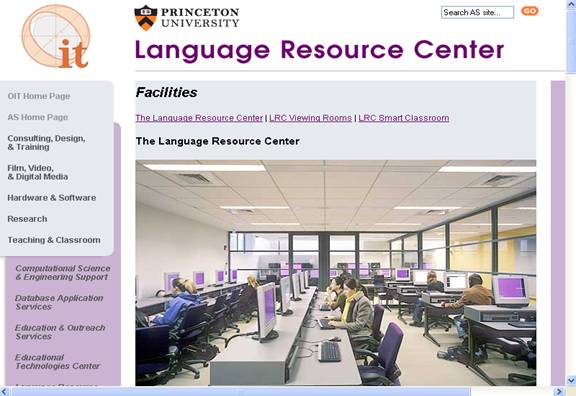
Plate 1c The Language Resource Center at Princeton University
The second type of lab design as mentioned above is where all the student desks and monitors face the front of the room (see Plate 2a). Here, the furniture layout facilitates a more traditional and central teacher role; however the teacher can also make use of the management software.
Examples of this second type of lab design are presented on The Teaching Lab (Plate 2b) and The ALTEC Computer Classroom at Colorado University, The LRC Smart Classroom at Princeton University or The Language Resource Center at Rice University.
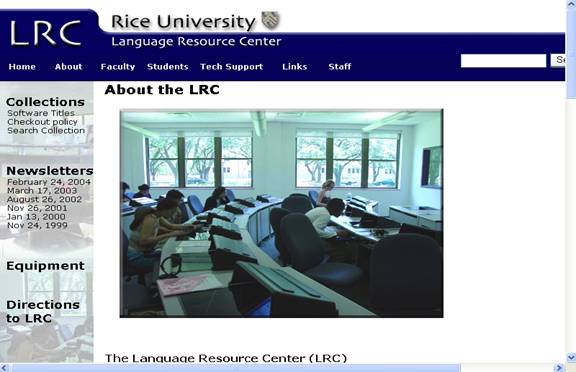
Plate 2a The Language Resource Center at Rice University
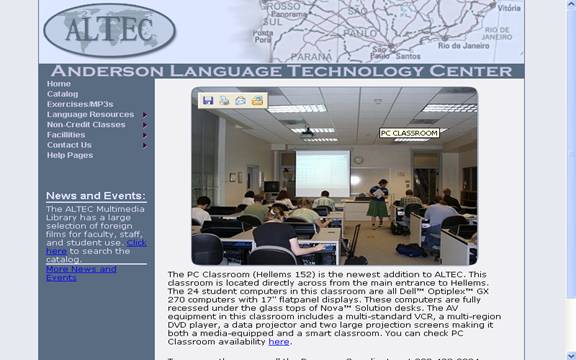
Plate 2b The Teaching Lab at Colorado University
3. The class model
A key function of management software is to provide a class model or layout diagram of the networked student computers in the language lab on the teacher’s computer; Plate 3 shows the physical layout of a language teaching lab used at the University of Nicosia i.e. as it would appear on the teacher’s computer. Plates 4a/b present what this language lab actually looks like; the management software in this example is called NetClass.

Plate 3 The class model as it appears on the teacher’s computer

Plate 4a The equivalent physical layout of Plate 3

Plate 4b The equivalent physical layout of Plate 3
4. Key management software functions
In this section I will describe key management software functions; the reader should note that companies producing different management software sometimes use different terminology for the same function. The terminology used in this section refers mainly to ‘NetClass’, however it is not the aim of this article to review any particular management software, rather this paper strives to describe key functions and draw attention to their possible effects on teacher-student interaction.
5. Screen broadcast
Screen broadcast sends the contents of the teacher’s screen to all or a chosen number of the student computers; the students see what the teacher sees on her computer. This in my opinion is a very useful function as it allows the teacher to teach traditionally and provides an option to the use of projectors for presentations. This function is called ‘Broadcast Screens’ in Hi Class SW, ‘Real Time Instruction (Show Mode) on NetSupport School or ‘Instruct’ on Smart.
This function on some management software enables the teacher to broadcast her voice to all or a chosen number of students via a microphone and headset e.g. on Genesis. However, I maintain that communicating with students in foreign language classes via headsets can unnecessarily create a ‘sterilizing’ gap with the students. It may be harder for students to understand the message or the message may be subject to misinterpretation, as it is devoid of visual cues and may also be affected by the quality of the headset and/or level of background noise. I hold that speaking to students directly may be preferable, especially in a relatively small lab, to communication via headsets. Plates 5 and 6 provide an example of the screen broadcast function; Plate 5 shows the contents of the teacher’s screen, whereas Plate 6 illustrates how this screen appears on (here) all the student computers.
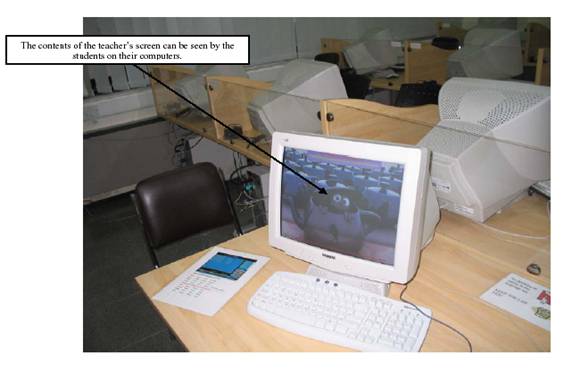
Plate 5 Screen broadcast (teacher’s computer)
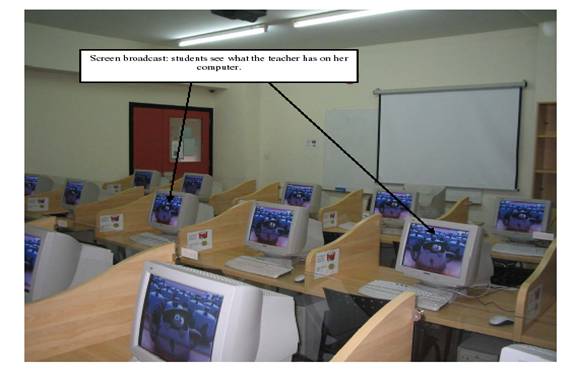
Plate 6 Screen broadcast (student computer monitors)
6. Monitoring students
The teacher can monitor everything or aspects of what individual students, groups of students or all the students are doing from her computer. In addition the teacher can also work with (e.g. correct mistakes, suggest things usually using a range of graphic functions) or take control of student computers from her computer i.e. by not standing next to the student(s). Plate 7 shows how this function appears on NetClass. Here the teacher can enlarge screens if necessary. This function is also called ‘Observe Student Screens’ on Hi Class SW. This powerful function can have associated functions, for instance some management software offers the ability to create and monitor chat sessions (e.g. Smart.). However, even though monitoring students whilst not being next to the student might be an inspiring feature of the software, it does distance the ‘human’ teacher from the ‘human’ students; Alexander (2006) for instance found that some students had expected more one-to-one contact with their teachers in the language lab. This semi-structured teacher interview citation is taken from his longitudinal study (2006, 106): The first time it was exciting for them (i.e. EFL students using interactive Internet exercises in language lab), now some of them say that they feel the teacher is lazy because they are doing the work and the teacher sits and monitors them, they don’t realise that I have spent three to four hours preparing the lesson (T1/02/07).
Furthermore, Alexander (2006, 174) also found that teachers were not comfortable with their new monitoring role. This poignant semi-structured interview extract in his longitudinal study is from a teacher who regularly used the monitor function in the language lab at Intercollege: (T2/3/12) I think this ‘me and them’ relationship is a bit difficult. It’s not something I’m comfortable with. I prefer to go round individually. They’re used to that.
Designers of management software may have overlooked the need for teachers to actively monitor and interact with students in a language lab. I therefore suggest that the monitor function should be used sparingly and the teacher should monitor progress by going round the classroom.
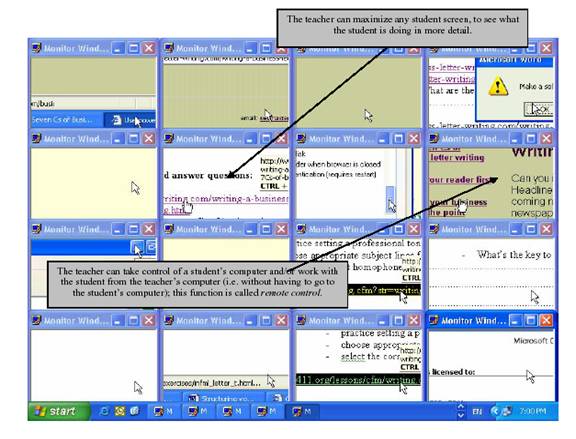
Plate 7 The Monitor function on NetClass
An option that uses the monitor function in a way that might assist the teacher who has chosen to monitor and assist students individually by ‘physically’ going round the classroom is projecting the contents of the teacher’s computer onto the projector screen. Students are then aware that what they are doing can be seen by the teacher, and the teacher can see (i.e. on the projector screen) what the students are doing while she is going round the lab. Plate 8 illustrates how this would appear to a teacher or students working in a language lab.

Plate 8 Using the projector screen to monitor students
7. File broadcast
Plate 9 shows the file broadcast function; this useful management software function enables the teacher to be able to send files directly to the students’ computers.

Plate 9 File distribution function
8. The silence function
NetClass can immobilise or silence student computers using the silence function. This standard management software function is useful as teachers at times during a language class usually want students to focus attention on what is being said to them. Hi Class SW has an equivalent ‘send-a-blank-screen’ function, in Smart management software this function is called ‘lock computers’.
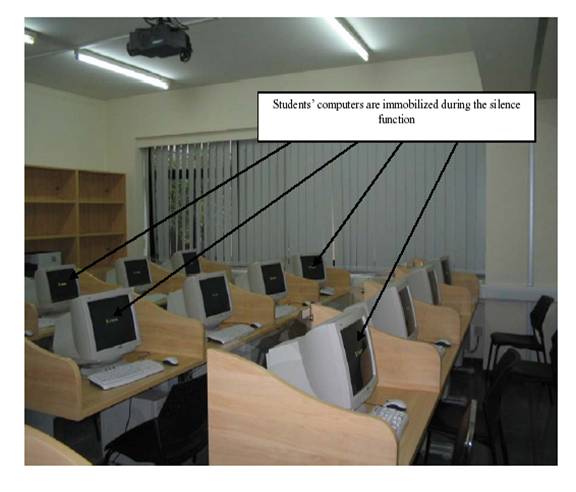
Plate 10 Silence function
9. Hand-raising
Management software also provides ways for students to attract their teacher’s attention electronically without raising their hand for instance. NetClass as shown in Plate 11 has a hand-raising function; students can indicate they need assistance by pressing the corresponding button on their keyboard. However in my opinion this function should be used sparingly and students should be encouraged to physically raise their hands when they have a question. I firmly believe teachers should try to respond to student queries by going directly to the student or by speaking directly with the student (i.e. without the use of the management software). Moreover, why should such natural and established language-classroom kinetics be replaced just because technology exists to replace it?
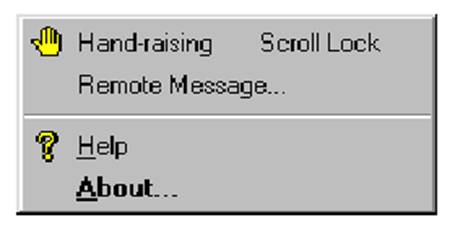
Plate 11 electronic hand-raising
10. Registration
Another typical management software function is automatic registration of students. NetSupport School for instance offers additional user information (such as teachers’ name, lesson title or room number) can be captured; once data is collected a class register can be produced and printed or saved in a range of formats. Even though this function is a useful management function it may overlook the dynamics of taking a ‘traditional’ register i.e. teacher and students speak to each other or may interact more. Plate 12 provides an example of the ‘electronic checkin’ used on NetClass.
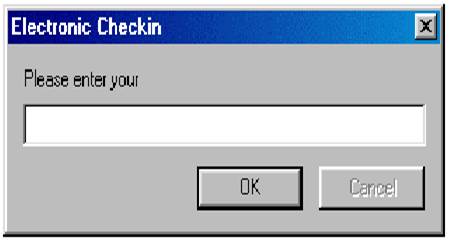
Plate 12 electronic registration of students
11. DVDs and CDROMs
Most management software has DVD/CDROM facilities whereby a film can be shown on all, or on a chosen combination of the student computers. However, networking licences currently do not allow most DVDs or textbook CDROMs to be uploaded onto a server so that students can watch or work on any part of them autonomously and non-synchronously whilst in the language-lab classroom. Moreover, acquiring such networking licences is extremely expensive. The (over)use however of DVDs and educational CDROMs may relegate the teacher to the possibly barren role of facilitator. However, as I have suggested in this article, it may be the student who is unhappy with such a teacher role. The use of DVDs and/or textbook CDROMS in the language-lab classroom should therefore be used sparingly. I therefore hold that DVD or CDROM usage may be more suitable in self-access labs.
12. Conclusion
In this practical article I have described key management software functions and recommended how some of them might be used in a way that would involve the teacher having more ‘non-electronic’ contact with students. I maintained that the furniture layout of the lab is an important consideration with regard to promoting traditional teacher-student interaction. The modern language lab learning environment should therefore be used in a way that blends traditional teaching skills with technology.
13 References
Alexander, C. (2006). Teachers Online: a case study of English language teaching using the Internet. Doctoral Dissertation: Bristol University
Alexander, C. (2007). A case study of English language teaching using the Internet in Intercollege’s language laboratory. The International Journal of Technology, Knowledge and Society, (3). Available on http://christopherandrewalexander.cgpublisher.com/
Beatty, K. (2003). Teaching and Researching Computer-Assisted Language Learning. Essex: Pearson Education.
Davies, G., Bangs, P., Frisby, R., & Walton, E. (2005). Setting up effective digital language laboratories and multimedia ICT suites for MFL. The National Centre for Languages as part of the Languages ICT initiative. Retrieved May 25, 2007 from http://www.languages-ict.org.uk/managing/digital_language_labs.pdf
Dunkel, P. (1991). The effectiveness research on computer-assisted instruction and computer-assisted language learning. In Dunkel, P. (ed.), Computer-Assisted Language Learning and Testing: Research Issues and Practices. New York: Newbury House.
Vance, S. (2000). Designing a CALL Facility from Bottom to Top at the Military Language Institute in Abu Dhabi. Retrieved June 20, 2007 from http://www.geocities.com/vance_stevens/papers/tesol/tele2000/mli_call.html
Warschauer, M. (in press). Networking the Nile: Technology and professional development in Egypt. In J. Inman & B. Hewett (Eds.), Technology and English studies: Innovative professional paths. Mahwah, N. J.: Lawrence Eribaum.